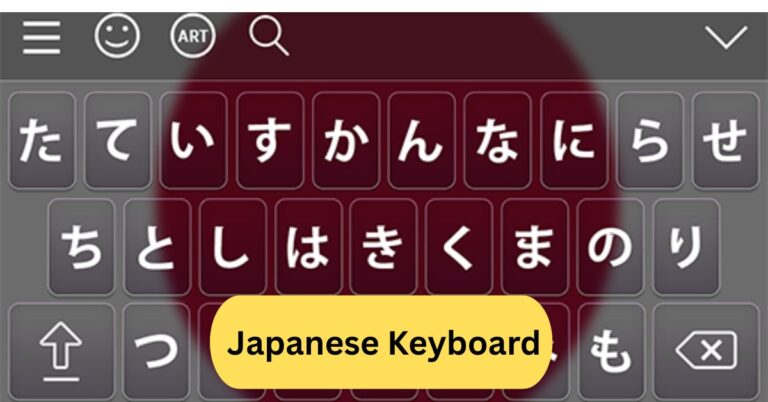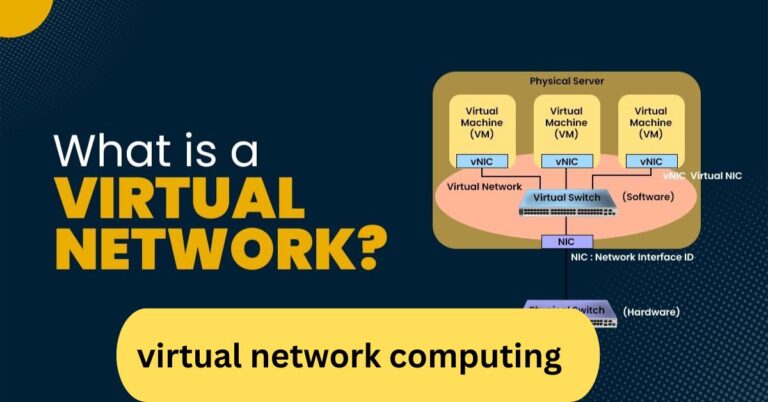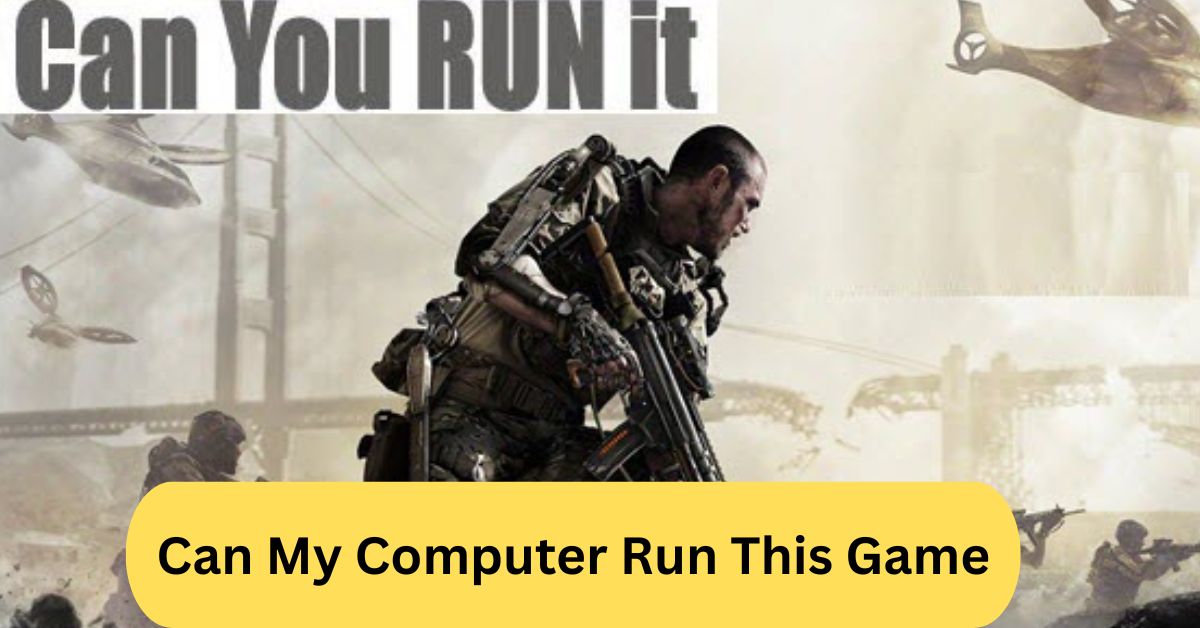
I remember trying to play Cyberpunk 2077 on my old laptop, and it kept lagging badly. I used a site called Can You Run It, which showed my graphics card didn’t meet the minimum specs. After upgrading my GPU, the game finally ran smoothly—so checking your PC’s specs before downloading a big game really saves time and frustration.
You can check if your computer can run a game by comparing your system’s CPU, GPU, RAM, and storage with the game’s minimum and recommended requirements. Websites like “Can You Run It” or built-in tools like DirectX Diagnostic (dxdiag) can help you quickly find out if your PC meets the specs.
In this article we discuss about “Can My Computer Run This Game”
What Does “Can My Computer Run This Game” Mean?
This question is one every gamer asks before buying a new title. It simply means checking if your computer has the necessary hardware and software to play a specific game smoothly without lag, crashes, or poor performance.
Why Checking Compatibility Is Important:
Checking compatibility before downloading or purchasing prevents frustration and wasted money. Some games require high-end components that older PCs can’t handle, so verifying beforehand saves time and ensures a better gaming experience.
Understanding Game Requirements:
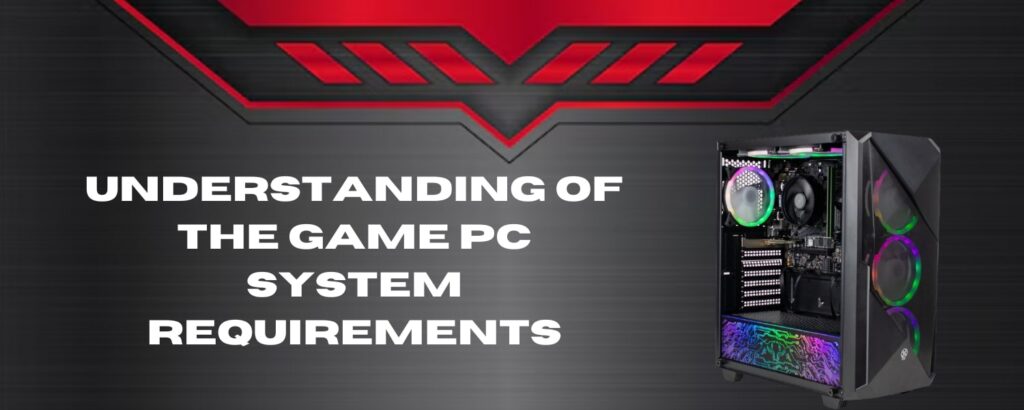
1. What Are System Requirements?
System requirements are technical specifications provided by game developers. They list the minimum and recommended hardware needed for the game to run properly.
2. Minimum vs. Recommended Requirements:
- Minimum Requirements: The bare minimum your PC needs to launch the game, often at low graphics and poor frame rates.
- Recommended Requirements: The setup needed for smooth, enjoyable performance with higher-quality visuals.
Key Components That Affect Game Performance:
1. CPU (Processor):
The CPU handles all calculations and logic in your games. Modern games often require multi-core processors for smooth operation.
2. GPU (Graphics Card):
The GPU is the most crucial component for gaming. It renders images, textures, and visual effects. For example, a game like “Cyberpunk 2077” demands a powerful GPU like NVIDIA RTX or AMD Radeon RX series.
3. RAM (Memory):
RAM temporarily stores game data for faster access. Most modern games require at least 8GB, but 16GB or more is recommended for seamless gameplay.
4. Storage Space:
Games today take up large amounts of space — sometimes 100GB or more. An SSD instead of an HDD ensures faster load times.
5. Operating System:
Most PC games are optimized for Windows 10 or 11, while some also support macOS or Linux.
How to Check Your Computer Specs:
1. Checking on Windows:
- Press Windows + R, type dxdiag, and hit Enter.
- This opens the DirectX Diagnostic Tool showing CPU, GPU, and RAM details.
2. Checking on macOS:
- Click the Apple logo → About This Mac to view hardware and OS information.
3. Checking on Linux:
- Use the command lshw or neofetch to get detailed system information.
How to Compare Specs with Game Requirements:
1. Using Official Game Store Pages:
Sites like Steam, Epic Games Store, and GOG list both minimum and recommended system requirements for each game.
2. Using Game Publisher Websites:
If a game isn’t on a major store, check the developer’s official site for system requirements and supported hardware.
Online Tools to Automatically Check Compatibility:
1. Can You Run It (System Requirements Lab):
This free tool scans your system and compares it with the game’s requirements, giving you a simple “Yes” or “No” answer for compatibility.
2. PCGameBenchmark:
Enter your PC specs manually or use the auto-scan option to see if your computer meets game requirements.
3. Game Debate:
Game Debate not only checks compatibility but also predicts how well a game will run on your setup.
How Steam Helps You Check Game Compatibility:
1. Steam System Requirements Section:
Every game page on Steam includes a “System Requirements” tab with detailed info. Compare these directly with your PC specs.
2. Steam Hardware Survey:
Steam also conducts monthly hardware surveys showing the most common PC setups. This helps you gauge whether your hardware is up-to-date.
Tips to Improve Gaming Performance:
1. Update Drivers Regularly:
Keep your GPU and chipset drivers updated. Manufacturers like NVIDIA and AMD release frequent updates that optimize game performance.
2. Optimize In-Game Settings:
Lowering shadows, anti-aliasing, and resolution can drastically improve frame rates on lower-end PCs.
3. Use an SSD for Faster Load Times:
Switching to SSD storage can cut load times by up to 60%.
4. Close Background Applications:
Free up resources by closing unnecessary programs before launching your game.
Upgrading Your PC for Better Gaming:

1. When to Upgrade Your GPU or CPU:
If your games lag even after lowering settings, upgrading your GPU or CPU can bring huge improvements.
2. Adding More RAM:
Upgrading from 8GB to 16GB RAM can reduce stuttering and improve multitasking.
3. Importance of Cooling:
A good cooling system keeps temperatures low and maintains performance during long gaming sessions.
Common Mistakes Gamers Make:
1. Ignoring Recommended Requirements:
Many players assume meeting minimum specs is enough, but it often leads to laggy gameplay.
2. Overestimating Laptop Performance:
Gaming laptops can’t match desktop performance due to thermal limits and power restrictions.
3. Forgetting to Check Storage and OS:
Games won’t install if you lack storage space or use an unsupported operating system.
How Cloud Gaming Can Help:
1. What Is Cloud Gaming?
Cloud gaming lets you play high-end games on low-spec PCs by streaming them from powerful remote servers.
2. Top Platforms:
Popular options include NVIDIA GeForce NOW, Xbox Cloud Gaming, and Boosteroid.
3. Advantages and Limitations:
Cloud gaming removes hardware barriers but depends on a stable, high-speed internet connection.
Gaming on a Budget Computer:
1. Best Lightweight Games for Low-End PCs:
Titles like Minecraft, Stardew Valley, and Valorant run smoothly even on modest setups.
2. Optimizing Graphics Settings:
Set resolution to 720p, lower effects, and disable background processes for better performance.
Using Benchmark Tools to Test Your PC:
1. What Is Benchmarking?
Benchmarking tests your hardware under pressure to measure performance.
2. Popular Tools:
Use tools like 3DMark, Unigine Heaven, or Cinebench to assess your PC’s gaming capabilities.
How Future Games Will Demand More Hardware:
1. Trends in Gaming Technology:
Ray tracing, 4K gaming, and AI-enhanced graphics are pushing hardware limits.
2. Preparing Your PC for Next-Gen Titles:
Investing in upgradable components ensures your system stays relevant for years.
Game Debate Can I run it?
Game Debate is an online tool that helps you check if your computer can run a specific game. You can manually enter your PC’s specs or let the site detect them automatically to compare with a game’s minimum and recommended requirements. It also gives performance predictions, such as expected FPS, to show how smoothly a game will run. Game Debate is free to use and great for planning upgrades or checking compatibility before downloading new games.
Can you run it safely?
Yes, Can You Run It by System Requirements Lab is completely safe to use. It only analyzes your computer’s hardware to check compatibility with game requirements and doesn’t collect personal data or install harmful software.
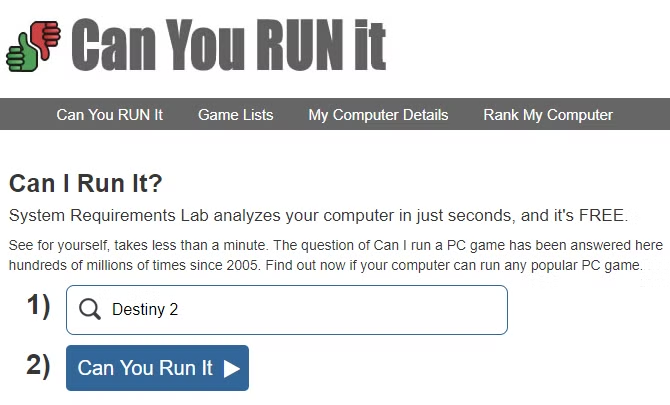
I’ve personally used it several times before downloading big games, and it worked perfectly without any issues. It’s a trusted tool among gamers worldwide for quickly checking PC performance.
Can my computer run this game
I once tried running Call of Duty: Warzone on my mid-range laptop, and it kept stuttering. I used Can You Run It to check compatibility, and it showed my GPU didn’t meet the recommended specs. After upgrading my graphics card and adding more RAM, the game finally ran smoothly. Using tools like Can You Run It or checking system requirements before installing any game can save a lot of time and frustration.
Frequently Asked Questions:
1. How do I check if my computer can run certain games?
You can compare your PC’s hardware (CPU, GPU, RAM, and storage) with the game’s minimum and recommended system requirements. Tools like Can You Run It or Steam’s built-in specs checker make this quick and accurate.
2. What is CanYouRunIt, and what does it do?
CanYouRunIt is an online tool from System Requirements Lab that scans your PC’s hardware and tells you whether it meets the requirements for specific games. It gives an instant pass/fail result for each component.
3. Does Steam tell me if my computer can run a game?
Steam doesn’t directly test your PC, but it lists the system requirements on every game’s store page. You can compare your PC specs or use third-party tools integrated with Steam to check compatibility.
4. Is CanYouRunIt free to use?
Yes, CanYouRunIt is completely free. You don’t need an account—just visit the website, choose a game, and run the hardware detection tool to see if your PC can handle it.
5. How do I know if my PC can run a game before buying it?
Check the game’s minimum and recommended specs on platforms like Steam or Epic Games Store, then match them with your system specs. Tools like Can You Run It or manually checking via dxdiag can help.
6. What is bottlenecking in PC gaming?
Bottlenecking happens when one part of your PC (like the CPU or GPU) limits the overall performance, causing slower frame rates or lag. Balancing components helps ensure smooth gameplay.
7. How to verify file integrity?
On Steam, right-click the game → Properties → Installed Files → Verify integrity of game files. This process checks for missing or corrupted files and automatically replaces them.
8. Is System Requirements Lab safe?
Yes, System Requirements Lab (the company behind CanYouRunIt) is safe and widely trusted by gamers. It only scans hardware information and doesn’t install malware or access personal data.
9. Will Steam still download games if my PC is off?
No, Steam can’t download games if your computer is completely off. However, downloads will continue if your PC is on sleep prevented or idle mode with Steam running.
10. How to fix corrupted game files on Steam?
To fix corrupted files, open Steam → Library → Right-click the game → Properties → Installed Files → Verify integrity of game files. Steam will repair or re-download any damaged files automatically.
Conclusion:
Checking if your computer can run a game before downloading it saves you time, effort, and frustration. By comparing your system’s CPU, GPU, RAM, and storage with a game’s minimum and recommended requirements, you can ensure smooth gameplay and avoid performance issues. Tools like Can You Run It, Game Debate, and PCGameBenchmark make this process quick and easy. Regularly updating your drivers, optimizing settings, and upgrading components when needed can also boost performance. Whether you’re gaming on a budget PC or a high-end rig, understanding your system’s capabilities is the key to a seamless gaming experience.