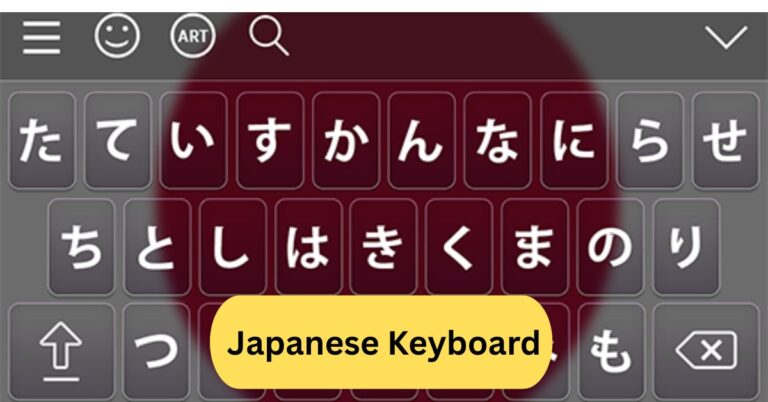When I first set up my HP printer, it didn’t work until I downloaded the correct drivers from HP’s official site. Once installed, everything ran smoothly—the printer connected instantly, and the prints came out crisp and fast. It taught me how important having the right drivers is for hassle-free printing.
HP printer drivers are essential software that allow your computer to communicate with your HP printer. They ensure proper printing, scanning, and connection functions. You can easily download the latest drivers from HP’s official website based on your printer model and operating system.
In this article we discuss about “HP Printer Drivers”
Introduction to HP Printer Drivers:
Have you ever hit the “Print” button only to find nothing happens? Often, it’s not your printer’s fault—it’s your driver! HP printer drivers are small pieces of software that connect your computer to your printer. Without them, your device wouldn’t know how to send print commands correctly.
What Is a Printer Driver?
A printer driver acts as a translator between your computer and the printer. Think of it as a language interpreter—your computer speaks in its own “digital” way, while your printer understands “printing commands.” The driver makes sure these two can communicate efficiently.
Why HP Printer Drivers Are Important:

HP printer drivers ensure:
- Smooth communication between your PC and printer
- Access to printer features (like duplex printing, color management, and scanning)
- Compatibility with operating systems like Windows and macOS
Without proper drivers, your HP printer may print gibberish, fail to respond, or miss important functions.
Types of HP Printer Drivers:
1. Basic Drivers:
Basic drivers are lightweight and ideal for simple printing tasks. They allow you to print documents but may not support advanced features such as scanning or ink level monitoring.
3. Full Feature Drivers:
These are the most comprehensive drivers HP offers. They include:
- Scanning utilities
- Ink management tools
- Maintenance options
- HP Smart app integration
They’re perfect if you want full control and access to all your printer’s capabilities.
4. Universal Print Drivers:
HP’s Universal Print Driver (UPD) works across many HP printer models. If you frequently switch between different HP printers or use network printing, this is the easiest option.
How to Download HP Printer Drivers:
Using the Official HP Support Website:
Visit support.hp.com.
Enter your printer model (e.g., HP LaserJet Pro MFP M428fdw).
Choose your operating system (Windows or macOS).
Click Download next to the latest driver version.
This ensures you get the most up-to-date and secure software.
1. Through Windows Update:
Windows often installs compatible drivers automatically.
- Go to Settings → Windows Update → Check for Updates.
- Windows will detect your HP printer and install drivers if available.
2. Using HP Smart App:
The HP Smart app (available on Windows, macOS, Android, and iOS) can automatically detect your printer and download necessary drivers. It’s a convenient way to handle installation and updates in one place.
How to Install HP Printer Drivers:
1. Automatic Installation:
When you connect your printer via USB or Wi-Fi, Windows or macOS usually detects it automatically and installs the required drivers.
2. Manual Installation:
If automatic installation doesn’t work:
- Download the driver from HP’s website.
- Open the installer and follow the on-screen instructions.
- Restart your computer once installation completes.
HP Printer Drivers for Windows 11:
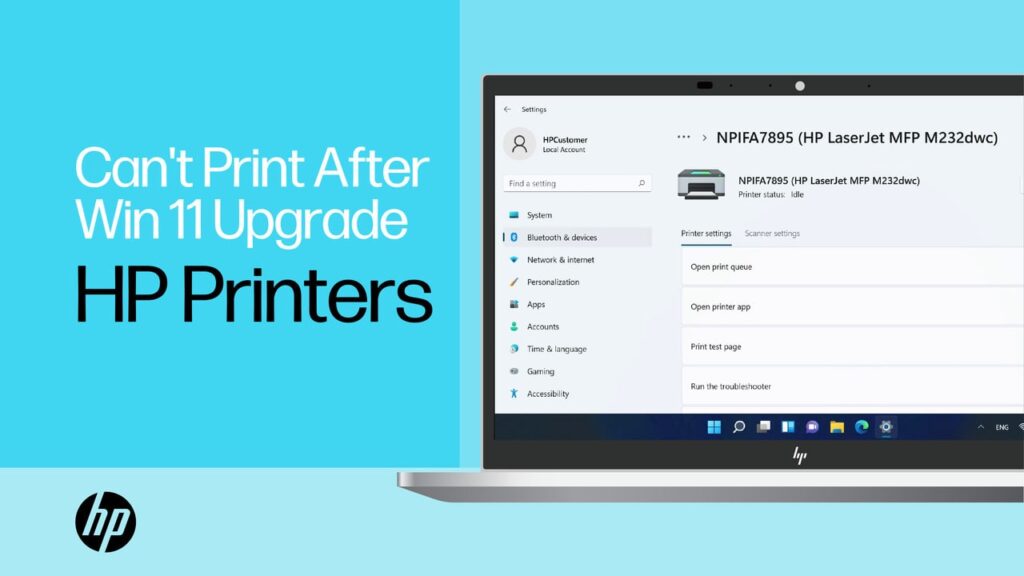
:
Windows 11 is compatible with most modern HP printers. You can:
- Use the HP Smart app for automatic driver setup.
- Download drivers directly from HP’s support page.
- Update existing drivers through Device Manager.
To manually update:
Open Device Manager.
Find Printers, right-click your HP printer.
Select Update Driver → Search automatically for drivers.
HP Printer Drivers for macOS:
macOS often includes built-in drivers for HP printers, but for advanced features:
- Visit HP’s official website.
- Download the latest macOS driver package.
- Open the .dmg file and follow installation prompts.
Alternatively, you can install drivers using AirPrint, Apple’s native printing service—no extra software needed!
Updating HP Printer Drivers:
Outdated drivers can cause slow printing or connectivity problems.
To update:
- Go to Device Manager (Windows) or System Preferences → Printers & Scanners (Mac).
- Choose your HP printer and update the driver.
- Or download the latest version from HP’s official website.
Regular updates ensure optimal performance and security.
How to Fix Driver Issues:
1. Reinstalling Drivers:
If your printer isn’t responding, uninstall and reinstall the drivers. This often resolves connection and performance issues.
2. Using HP Print and Scan Doctor:
HP offers a free troubleshooting tool—HP Print and Scan Doctor.
- Download it from HP’s website.
- Run the tool and let it automatically detect and fix driver-related issues.
How to Uninstall HP Printer Drivers:
To remove old or corrupted drivers:
- Open Control Panel → Programs and Features (Windows).
- Find your HP driver and click Uninstall.
- Restart your PC and reinstall the latest version.
On macOS:
- Go to System Preferences → Printers & Scanners,
- Select your printer, click – (minus), and remove it.
Common Problems and Solutions:
| Problem | Solution |
| Printer not detected | Check cable/Wi-Fi and reinstall the driver |
| Slow printing | Update driver and firmware |
| Printer offline | Set the printer as the default and reconnect |
| Error codes | Use HP Print and Scan Doctor |
| Missing features | Install a full-feature driver instead of a basic one |
Are HP Drivers Free to Download?
Yes, HP printer drivers are completely free. Avoid third-party websites that claim to sell drivers—they might host malware or outdated versions. Always download directly from HP’s official site for safety.
Tips to Keep Your HP Printer Running Smoothly:
- Regularly update drivers and firmware.
- Use the HP Smart App for maintenance checks.
- Keep your printer clean and dust-free.
- Replace cartridges with genuine HP ink or toner.
- Restart the printer occasionally to refresh connections.
HP drivers download:
You can download HP drivers directly from the official HP Support website. Simply enter your printer or device model, select your operating system, and click the download link. Installing the latest drivers ensures your HP devices run smoothly and stay compatible with system updates.
HP printer drivers for Mac:
For Mac, HP printer drivers are often built into macOS or provided via AirPrint, so you might not need to install extra software.

If your model needs extra features (scanning, advanced options), you can download the full HP driver package from HP’s Support site or via 123.hp.com.
If no specific driver works, you can use a generic PCL/PostScript driver for basic printing.
HP printer drivers for Windows 11:
HP provides dedicated drivers and software for Windows 11 via its official Support website, ensuring compatibility and full feature support.
You can also use the HP Universal Print Driver, which works across many HP printer models and supports Windows 11.
Windows Update in Windows 11 may automatically detect and install compatible HP printer drivers, or you can manually download and install them if needed.
Frequently Asked Questions:
1. How do I download HP printer drivers?
You can download HP printer drivers from the official HP Support website. Just enter your printer model, choose your operating system, and download the recommended driver package. Follow the on-screen instructions to complete the installation.
2. How do I get my computer to recognize my HP printer?
Make sure your printer is properly connected via USB or Wi-Fi. Then, open your computer’s “Devices and Printers” settings and select “Add a printer.” Installing the correct HP drivers usually helps your computer detect it automatically.
3. Where do I find the drivers for my printer?
Printer drivers are available on the official HP Support website. You can also use the HP Smart app, which automatically detects your printer model and installs the appropriate drivers for you.
4. How do I reset my HP printer driver?
To reset your HP printer driver, uninstall it from “Devices and Printers” or “Device Manager,” restart your computer, and reinstall the latest version from HP’s website. This helps fix any corrupted driver issues.
5. How to manually install HP drivers?
Download the driver setup file from HP’s website, then open it and follow the manual installation prompts. You can also install it via “Add a Printer” in Control Panel by selecting “Have Disk” and browsing to the driver file.
6. Are HP drivers free to download?
Yes, HP printer drivers are completely free to download from HP’s official website. Avoid third-party sites, as they might offer outdated or unsafe versions.
7. Why is my HP printer no longer available?
Your HP printer may appear unavailable if it’s disconnected, offline, or using outdated drivers. Reconnect the printer, restart both devices, and reinstall the latest driver to restore connection.
8. How do I restore my printer driver?
You can restore your printer driver by reinstalling it from HP’s website or using the “Device Manager” to roll back to a previous version. Restart your computer after reinstalling for best results.
9. Why is my HP printer not printing?
Check that the printer is powered on, connected, and has paper and ink. Outdated or corrupted drivers can also cause printing issues, so reinstalling or updating them usually fixes the problem.
10. How to manually install a printer driver?
Go to “Control Panel” → “Devices and Printers” → “Add a Printer,” then select “Have Disk.” Browse to the downloaded driver folder and follow the setup prompts to complete the manual installation.
Conclusion:
HP printer drivers play a vital role in ensuring your printer runs smoothly and efficiently. With the right drivers, you can enjoy seamless printing, scanning, and connectivity across Windows and macOS. Always download drivers directly from HP’s official website or use the HP Smart app for safe and automatic updates. Regularly updating and maintaining your drivers helps prevent errors and keeps your printer performing at its best. In short, the right HP printer driver turns every print job into a hassle-free experience.