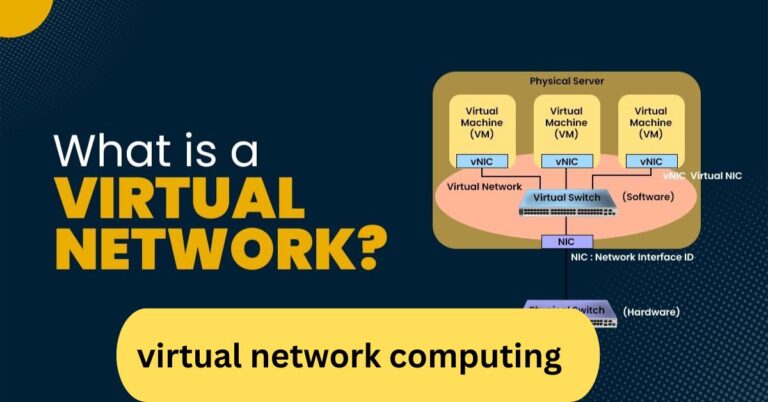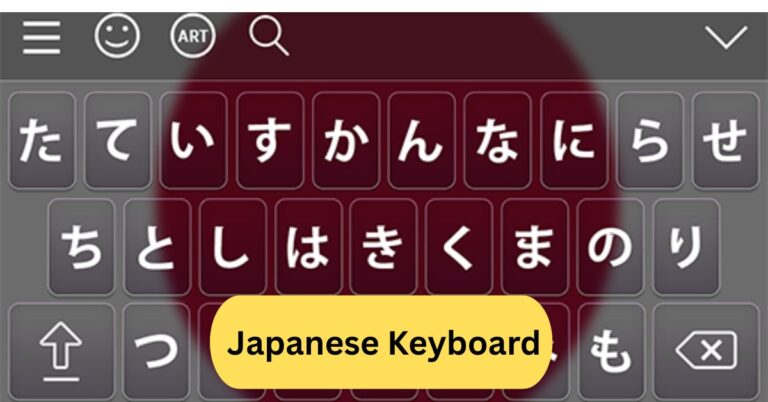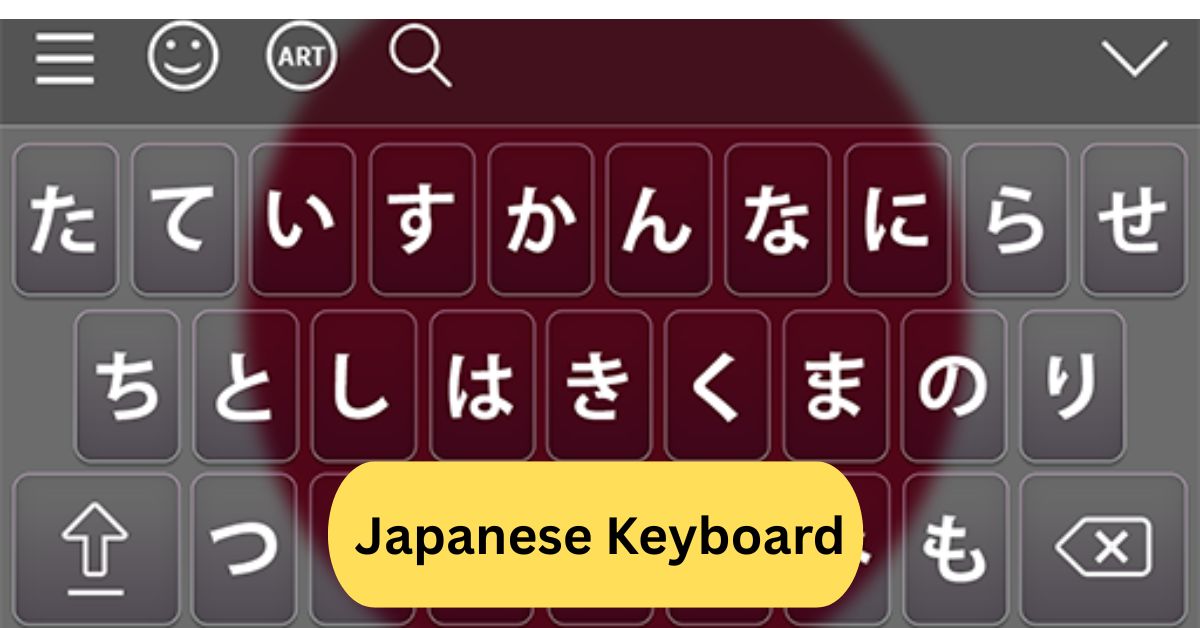
When I first used a Japanese keyboard, I was fascinated by how easily I could switch between English and Japanese with just one key. At first, remembering the Hiragana positions was tricky, but after some practice, typing became smooth and natural. It made writing emails and chatting in Japanese much faster and more fun.
A Japanese keyboard is designed to type in both Japanese and English, featuring extra keys for switching between Hiragana, Katakana, and Romaji input modes. It also includes keys for small characters and punctuation used in Japanese writing, making typing more efficient for native users.
In this article we discuss about “Japanese Keyboard”
Table of Contents
What Is a Japanese Keyboard?
A Japanese keyboard is specially designed to support Japanese characters and typing systems. It includes additional keys and options that let users type Hiragana, Katakana, and Kanji with ease.

Unlike English keyboards, it features extra keys like 半角/全角 (Hankaku/Zenkaku) for switching between input modes.
Why Is It Unique?
The uniqueness of a Japanese keyboard lies in its ability to switch seamlessly between different writing systems. You can type “nihon” and instantly convert it into 日本 (Japan). This smart conversion system makes it versatile for daily communication, study, and work.
Types of Japanese Keyboards:
1. JIS Layout (Japanese Industrial Standard):
The JIS layout is the most common keyboard used in Japan. It features more keys than the U.S. keyboard layout, including symbols and input toggles for Japanese writing.
2. ANSI and ISO Layout Differences:
Compared to the ANSI (American) and ISO (European) layouts, the JIS keyboard has additional keys near the space bar, which are used for language switching and punctuation unique to Japanese.
3. Physical vs. Virtual Japanese Keyboards:
You don’t need to buy a physical Japanese keyboard—most people use virtual keyboards or IMEs (Input Method Editors) on their computers or smartphones. These let you type Japanese using an English keyboard layout.
How to Type Japanese on a Keyboard:
Typing Japanese involves converting sounds (Romaji) into Kana or Kanji. Let’s look at the main methods:
1. Hiragana Input Method:
This is the most common way to type in Japanese. You type words in Romaji, and they automatically convert to Hiragana. For example, typing “arigatou” becomes “ありがとう”.
2. Katakana Input Method:
Katakana is used for foreign words or emphasis. To switch to Katakana mode, press Alt + Caps Lock (Windows) or use the IME language bar. Typing “amerika” becomes “アメリカ”.
3. Typing Kanji Characters:
When you type in Hiragana, your IME will suggest possible Kanji conversions. You can choose the correct one using the space bar and Enter.
4. Using Romaji Input Mode:
Most Japanese learners prefer Romaji input, as it uses the English alphabet to type Japanese sounds.
5. Direct Kana Input Mode:
Native users sometimes use Direct Kana Input, where each key corresponds directly to a Kana character—faster but harder for beginners.
Special Keys and Functions:
1. The 半角/全角 (Hankaku/Zenkaku) Key:
This key toggles between input modes—switching from English letters to Japanese characters instantly.
2. Language Switching Shortcut:
Press Alt + ~ (tilde) to quickly toggle between English and Japanese typing.
3. Typing Small Characters Like っ or ゃ:
To type small “tsu” (っ), double the following consonant. For example, “kitte” = “きって”.
For small “ya,” “yu,” “yo,” type “xya,” “xyu,” or “xyo.”
Japanese Keyboard Layout Overview:
A Japanese keyboard looks almost like an English one but has extra keys and smaller space bars. You’ll find extra keys for punctuation and Kana symbols.
1. Key Arrangement and Symbols:
- The @, [, and ] keys are in different positions.
- The Enter key is shaped vertically.
- The space bar is shorter to make room for conversion keys.
Differences Between English and Japanese Keyboards:
Japanese keyboards have:
- Two extra keys next to the space bar
- Kana symbols printed alongside English letters
- Dedicated language switching keys
How to Install a Japanese Keyboard on Your Device:
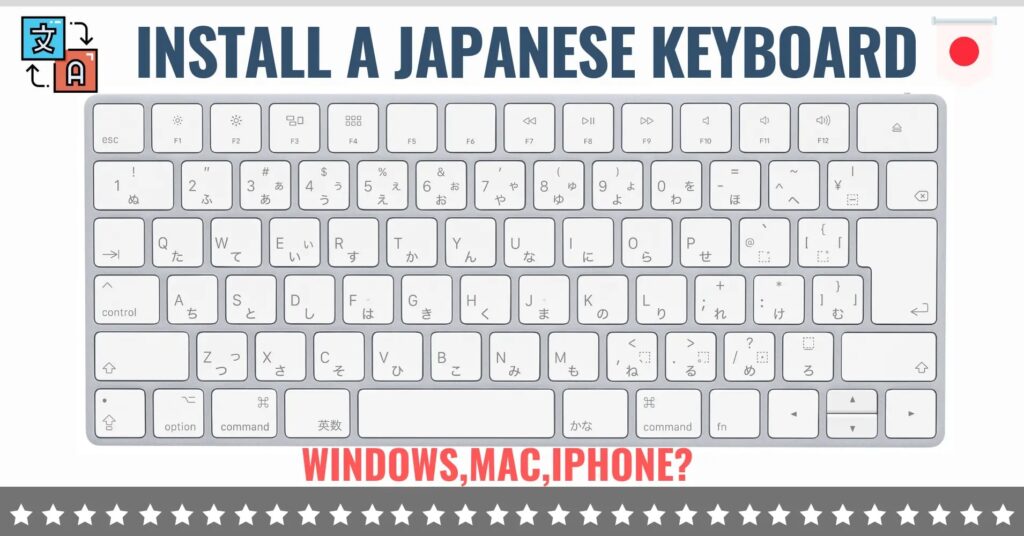
1. Windows Installation:
- Go to Settings > Time & Language > Language & Region
- Click Add a Language
- Search for Japanese, then install it
- Switch using Alt + Shift
2. macOS Installation:
- Open System Preferences > Keyboard > Input Sources
- Click + and select Japanese
- Choose Romaji or Kana input
3. Android and iPhone Setup:
On both systems, go to Language & Input Settings, add Japanese, and enable Google Japanese Input or Apple Japanese Keyboard.
Tips for Learning to Type in Japanese:
1. Practice with Online Typing Tools:
Websites like TypingClub or Japanese IME practice tools can help you master Kana placement.
2. Memorizing Kana Placement:
Learn the layout of Hiragana and Katakana to increase typing speed.
3. Using Predictive Text and IME Features:
Modern IMEs suggest Kanji and phrases automatically, saving time while typing.
Common Problems and How to Fix Them:
1. Keyboard Not Switching Languages:
Check if your input language shortcut is active or reinstall the IME.
2. Missing Characters or Incorrect Input:
Ensure you’re using the correct input mode—Romaji vs. Kana mode can cause confusion.
Japanese Keyboard vs. English Keyboard:
1. Design and Function Differences:
Japanese keyboards have smaller spacebars and more function keys. English keyboards are simpler but lack Japanese-specific shortcuts.
2. Which One Should You Use?
If you’re learning Japanese, use the JIS layout or install a virtual IME—it offers better compatibility with Japanese typing.
How Hard Is It to Learn Japanese Typing?
1. Learning Curve for Beginners:
At first, memorizing Kana combinations can feel overwhelming. But after a week of practice, it becomes second nature.
2. Tips to Type Faster:
- Practice daily using IME tools
- Learn Kana sounds and pairings
- Use predictive text to speed up writing
Why Learning the Japanese Keyboard Is Important:
1. For Students and Language Learners:
It helps you practice Hiragana, Katakana, and Kanji more naturally while studying.
2. For Travelers and Business Professionals:
Typing in Japanese is crucial for communication, filling out online forms, and using Japanese websites.
Japanese keyboard for a laptop:
A Japanese keyboard for a laptop is designed with the JIS (Japanese Industrial Standard) layout, allowing users to type in both Japanese and English. It includes extra keys for switching between input modes like Hiragana, Katakana, and Romaji, along with special characters such as 「」and ¥. The layout remains similar to QWERTY, so English users can still type comfortably. It’s ideal for bilingual users or learners who frequently type in Japanese.
Japanese keyboard iPhone:
The Japanese keyboard on iPhone allows users to type in Hiragana, Katakana, and Kanji easily. You can enable it by going to Settings → General → Keyboard → Keyboards → Add New Keyboard → Japanese and selecting either Kana or Romaji input. The Kana layout lets you tap characters directly, while Romaji converts English letters into Japanese. It’s great for texting, studying, or chatting in Japanese quickly and naturally.
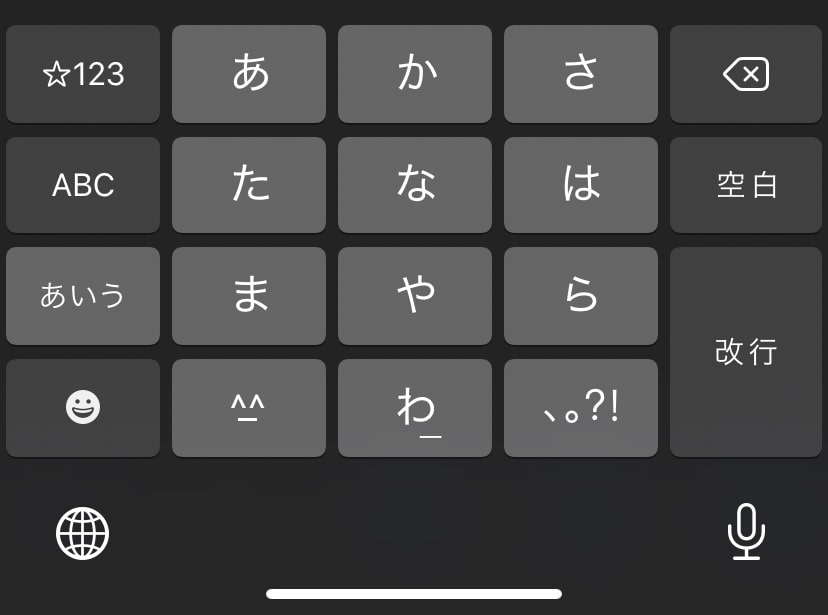
Japanese keyboard download:
To download a Japanese keyboard, go to your device’s language settings and add “Japanese” as an input language. On Windows, it installs the Microsoft IME automatically; on macOS, it adds the Kotoeri input method. For Android and iPhone, you can enable the Japanese keyboard from the keyboard settings. Once installed, you can easily switch between English and Japanese typing with one tap or shortcut.
Frequently Asked Questions:
1. How do you type Japanese on a keyboard?
You can type Japanese by switching your input method to “Japanese IME” (Input Method Editor). Type words in Romaji (English letters), and the IME automatically converts them into Hiragana, Katakana, or Kanji.
2. What type of keyboard do the Japanese use?
Most Japanese people use the JIS (Japanese Industrial Standard) keyboard layout, which includes extra keys for language switching and Japanese characters, while still keeping the QWERTY format.
3. How to type small ッ?
To type the small “ッ” (used for double consonants), type a double consonant like “kk” or “tt” in Romaji. For example, typing “kko” gives “っこ.”
4. Are keyboards in Japan different?
Yes, Japanese keyboards have additional keys for Kana input, language switching, and symbols like 「」 and ¥. However, they look very similar to English keyboards.
5. How to write Japanese in Word?
Enable the Japanese IME on your computer, then switch to Japanese input in Word. You can type in Romaji, and Word will convert it into Japanese characters.
6. How hard is it to learn Japanese?
Japanese can be challenging due to three writing systems—Hiragana, Katakana, and Kanji—but consistent practice makes it easier. Grammar is logical once you get used to it.
7. Is it hard to learn to use a Japanese keyboard?
At first, it’s confusing to switch between English and Kana, but once you learn a few shortcuts and typing patterns, it becomes quick and natural.
8. What is a Kanji?
Kanji are Chinese characters used in Japanese writing to represent words or ideas. Each Kanji has one or more meanings and pronunciations.
9. Do the Japanese use an English keyboard?
Yes, many Japanese people use both English and Japanese keyboards, especially on laptops and smartphones, as switching between languages is easy.
10. Is Japanese or Chinese harder?
It depends—Japanese has simpler pronunciation but more writing systems, while Chinese has tones and thousands of complex characters. Both require dedication to master.
Conclusion:
The Japanese keyboard is a versatile tool that makes typing in Hiragana, Katakana, and Kanji smooth and efficient. Whether you’re learning the language or working in a bilingual environment, mastering it helps you communicate naturally and quickly. With built-in IMEs and easy switching between English and Japanese, you don’t even need a physical JIS keyboard to start. Over time, typing becomes second nature, boosting your fluency and confidence in Japanese. It’s truly an essential skill for students, travelers, and professionals alike.