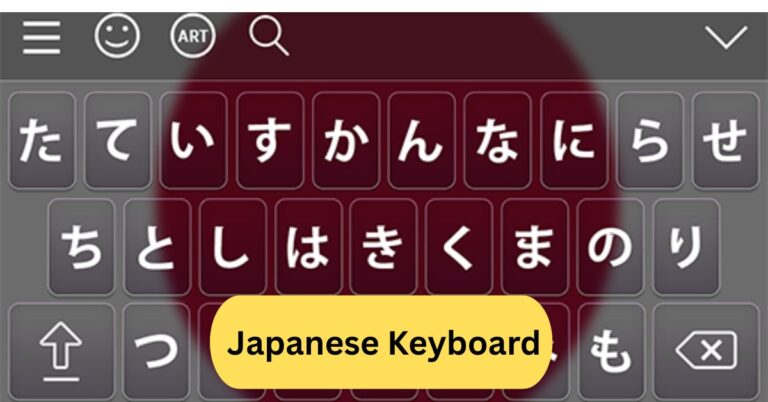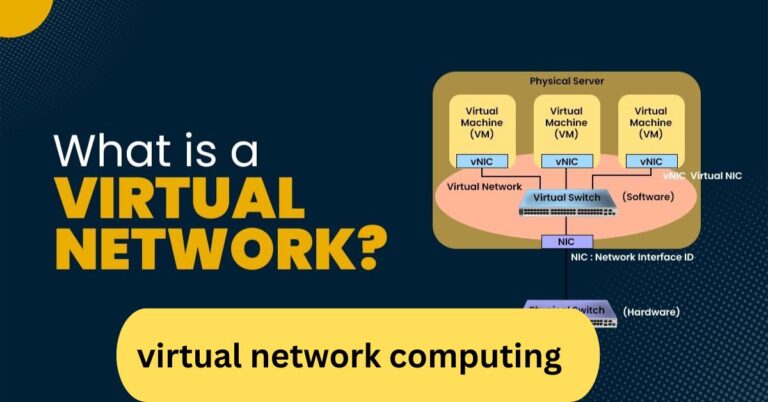When I first used a Korean keyboard, it felt confusing because the Hangul characters were arranged differently from English. But after a few days of practice, typing became really smooth and fast. Switching between Korean and English with one key made it super convenient for chatting and studying.
A Korean keyboard is designed to type both Hangul (the Korean alphabet) and English. It usually follows the 2-set layout, where consonants are on the left and vowels on the right. You can easily switch between Korean and English using the Hangul/English key (한/영).
In this article we discuss about “Korean Keyboard”
Table of Contents
What is a Korean Keyboard?
A Korean keyboard is a specially designed layout that lets users type in Hangul, the Korean writing system. Unlike English keyboards that follow the QWERTY pattern, Korean keyboards have separate keys for consonants and vowels, allowing users to build syllables easily.

1. Why Learning the Korean Keyboard Matters:
Whether you’re learning Korean for travel, studies, or fun, understanding how to type Hangul is essential. Typing helps you memorize the language faster, communicate naturally online, and access Korean websites, apps, or chat platforms like KakaoTalk.
Understanding the Korean Writing System:
1. Overview of Hangul:
Hangul, the Korean alphabet, was created in the 15th century by King Sejong the Great. It consists of 14 basic consonants and 10 vowels, which combine into blocks that form syllables.
2. Structure of Korean Syllables:
Each block represents a single syllable and includes one consonant and one vowel at minimum (e.g., 한 for “han”). The layout of these blocks mimics how the sounds are pronounced, making Korean surprisingly logical to learn.
Types of Korean Keyboards:
1. Set Korean Keyboard Layout:
The 2-set layout is the most commonly used in South Korea today. Consonants are placed on the left side of the keyboard, while vowels are on the right. It’s simple and ideal for beginners.
2. Set Korean Keyboard Layout:
The 3-set keyboard includes additional keys for faster typing. Although it’s more efficient once mastered, it’s less popular among casual users.
3. Differences Between Them:
The 2-set is user-friendly, while the 3-set is better for professionals who type a lot. Most people stick with the 2-set layout because it’s standard across computers and smartphones.
Korean Keyboard Layout for PC:
1. How It Looks and Works:
When you switch your computer’s language to Korean, you’ll see the Hangul characters mapped over the English letters. You type by combining consonants and vowels to form syllables automatically.
2. Typing English and Korean Together:
You can easily switch between English and Korean by pressing Alt + Shift (Windows) or Command + Space (Mac). This lets you chat or write bilingual text smoothly.
Korean Keyboard Layout for Mobile:
1. Android and iPhone Options:
Both Android and iPhone devices come with built-in Korean keyboards. You can enable them from your language settings and switch between English and Korean by tapping the spacebar.
2. Switching Between English and Korean:
A single tap lets you jump from “ABC” to “가나다.” Mobile keyboards also support autocorrect and predictive text, helping you type faster and avoid mistakes.
How to Type in Korean on Windows:
- Go to Settings → Time & Language → Language & Region.
- Click Add a language, and choose Korean.
- After installation, switch with Alt + Shift or Windows + Space.
Now you can type Hangul directly using the 2-set layout.
1. Tips for Quick Typing:
Practice common words and use online typing games to improve your speed. Tools like “10FastFingers Korean” help you get used to the key placement.
How to Type in Korean on macOS:

- Open System Preferences → Keyboard → Input Sources.
- Add Korean – 2-Set.
- Switch languages using Command + Space.
1. Shortcuts and Useful Tricks:
You can also customize shortcuts or add the Korean flag icon to your menu bar for easier switching. macOS offers smooth integration with Hangul fonts for typing in apps like Notes or Pages.
Typing Korean on Smartphones:
1. Downloading the Keyboard:
If it’s not preinstalled, you can download Gboard or Naver SmartBoard from your app store. These keyboards let you type Hangul effortlessly with predictive text.
2. Gestures and Smart Typing Options:
Some keyboards support swiping gestures, emoji suggestions, and auto-spacing for syllables, making typing even smoother.
Romanization vs. Hangul Typing:
1. What is Romanization?
Romanization is typing Korean words using the English alphabet (e.g., “annyeong” for 안녕). While it’s easier at first, it’s not accurate for learning pronunciation or grammar.
2. Why Hangul Typing Is Better:
Typing in real Hangul helps you read Korean naturally and connect with native speakers. It also ensures correct spelling and structure.
Korean Keyboard Shortcuts:
- Alt + Shift (Windows) – Switch between English and Korean
- Right Alt (Mac) – Toggle between input modes
- Spacebar Hold (Mobile) – Change language instantly
These shortcuts save time and make bilingual communication easy.
Learning to Type Korean Faster:
1. Best Practices for Beginners:
Start with simple syllables and practice regularly. Learn which side of the keyboard vowels and consonants are on.
2. Useful Online Tools and Games:
Websites like Keybr, TypingTest, and 10FastFingers Korean help you improve speed while tracking progress.
Cultural and Practical Uses:
1. Why Koreans Prefer Hangul:
Hangul is simple yet powerful—it can express all sounds in the Korean language precisely. Koreans are proud of it because it symbolizes national identity and literacy.
2. Using the Keyboard for Messaging and Social Media:
Typing in Korean is essential for chatting on KakaoTalk, posting on Instagram, or writing comments on YouTube. It helps you connect with Korean culture and people authentically.
Common Problems and Fixes:
1. Keyboard Not Switching Languages:
If your keyboard doesn’t switch, check your language settings or restart your computer. Also, make sure both English and Korean are installed.
2. Wrong Characters Appearing:
This usually happens when using the wrong layout. Ensure you’re using the 2-Set Korean version.
Best Korean Keyboard Apps:
- Gboard (Google Keyboard) – Reliable and customizable.
- Samsung Keyboard – Great for Galaxy users, with predictive Hangul typing.
- Naver SmartBoard – Perfect for Korean learners, includes emoji and slang suggestions.
- Microsoft SwiftKey – Smart AI typing for Android and iOS.
Each app has its strengths—choose one that fits your typing habits.
Korean keyboard download:
You can download a Korean keyboard by going to your device’s language settings and adding “Korean (Hangul)” as an input method. On Windows or macOS, it installs automatically with the language pack, while Android and iPhone users can add it through the keyboard settings. Once installed, switch between English and Korean using the 한/영 key or spacebar shortcut.
How to type Korean keyboard on a phone:
To type Korean on your phone, go to your device’s Language & Input settings and add Korean as a keyboard option. Once added, you can switch between English and Korean by tapping the globe 🌐 icon or the 한/영 key.

The keyboard will display Hangul characters, letting you type easily in Korean.
Korean keyboard for PC:
A Korean keyboard for PC lets you type in both Hangul and English easily. You can install the Korean language pack from your system’s settings and switch between languages using the Alt + Shift or 한/영 key. The layout is intuitive—consonants on the left and vowels on the right—making Korean typing smooth and efficient once you get used to it.
Frequently Asked Questions:
1. How do I type in Korean on my keyboard?
To type in Korean, enable the Korean language in your computer or phone settings. Once activated, you can switch between English and Korean using the 한/영 (Hangul/English) key. Then, type using the Korean layout to form Hangul characters.
2. Are Korean keyboards different?
Yes, Korean keyboards have both English letters and Hangul characters printed on the keys. The layout is divided into consonants on the left and vowels on the right for efficient typing.
3. Is Korean or Japanese easier?
Many learners find Korean easier to read because Hangul has a simple phonetic alphabet, while Japanese uses three writing systems (Hiragana, Katakana, Kanji). However, grammar in both languages can be challenging.
4. How to count 1 to 10 in Korean?
The numbers from 1 to 10 in Korean are: Hana, Dul, Set, Net, Daseot, Yeoseot, Ilgop, Yeodeol, Ahop, Yeol. These are native Korean numbers used for counting objects and people.
5. What do Koreans use to text?
Koreans mostly use KakaoTalk, a popular free messaging app that supports text, voice, and media sharing. Many also use standard SMS or other global apps like WhatsApp or Instagram.
6. What does the Korean word ‘annyeong’ mean in English?
“Annyeong (안녕)” means “hello” or “hi” in a casual way. It can also mean “goodbye,” depending on the context—similar to how “ciao” is used in Italian.
7. How does Korean typing work?
Korean typing combines consonants and vowels to form syllable blocks. Each keypress represents a sound, and the system automatically groups them into complete Hangul characters.
8. How do I write my name in Korean?
You can write your name phonetically using Hangul letters that match your name’s pronunciation. For example, “David” becomes “데이비드 (De-i-bi-deu).”
9. What are the Korean vowels?
Korean has 10 basic vowels: ㅏ, ㅑ, ㅓ, ㅕ, ㅗ, ㅛ, ㅜ, ㅠ, ㅡ, ㅣ — plus combined vowels like ㅐ and ㅔ. They represent pure sounds that combine with consonants to make syllables.
10. How to make the Korean won symbol on a keyboard?
To type the ₩ (won) symbol, press Shift + 4 on a Korean keyboard or Alt + 8361 on Windows. On Mac, use Option + W.
Conclusion:
Learning to use a Korean keyboard opens up a whole new way to connect with Korean culture, language, and technology. At first, the layout may seem tricky, but with a little practice, typing in Hangul becomes natural and fast. Whether you’re studying, chatting with friends, or exploring Korean websites, the keyboard makes it all effortless. Switching between English and Korean is smooth, and modern devices make it easy to use anywhere. Overall, mastering the Korean keyboard is a small step that brings you much closer to understanding and experiencing Korea more authentically.