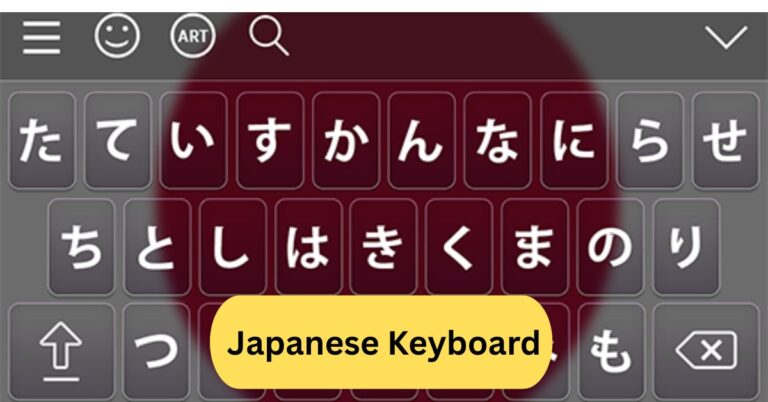When I first used Virtual Network Computing (VNC), I was amazed that I could control my home computer from my laptop while traveling. It felt like sitting right in front of my desktop — I could open files, run programs, and even fix issues remotely without any hassle.
Virtual Network Computing (VNC) is a technology that allows you to remotely access and control another computer over a network. It works by transmitting the keyboard, mouse, and screen data between devices, enabling real-time control as if you were sitting right in front of the remote computer.
In this article we discuss about “Virtual Network Computing”
Table of Contents
Introduction:
Have you ever wanted to control your home computer from your office or fix a friend’s PC without being there physically? That’s exactly what Virtual Network Computing (VNC) allows you to do. VNC makes remote control as simple as clicking a button—letting you access, view, and manage another computer from anywhere in the world.
What is Virtual Network Computing (VNC)?
Virtual Network Computing (VNC) is a remote desktop-sharing system that allows one computer (the client) to control another computer (the server) over a network connection. It’s built on the Remote Frame Buffer (RFB) protocol, which transmits screen updates, keyboard inputs, and mouse actions between devices in real time.
In simpler words, VNC lets you “see” and “use” another computer as if you were sitting right in front of it.
How VNC Works:

1. The Client-Server Model:
VNC operates using a client-server architecture:
- The VNC Server runs on the computer you want to control.
- The VNC Viewer (client) runs on the device you’re using to access it.
When both are connected, you can interact with the remote computer’s desktop in real time.
2. VNC Protocol (RFB Protocol):
The Remote Frame Buffer (RFB) protocol is the backbone of VNC. It transmits pixel data and user inputs over TCP/IP. Each time you move the mouse or type, the command is sent to the server, which responds by updating the viewer’s screen—creating a smooth interactive experience.
Key Features of Virtual Network Computing:
1. Remote Access and Control:
VNC lets you access files, applications, and settings remotely. Whether you’re assisting a client or managing servers, it gives full desktop control without being physically present.
2. Cross-Platform Compatibility:
One of VNC’s greatest strengths is its flexibility. It supports Windows, macOS, Linux, and even mobile operating systems—making it ideal for diverse tech environments.
3. Open-Source Nature:
Most VNC versions are open-source, allowing customization and integration into enterprise systems. Developers can tweak it for performance, security, or automation tasks.
History and Evolution of VNC:
VNC was first developed in the late 1990s at AT&T Laboratories in Cambridge, UK. It was designed as a simple, lightweight remote desktop protocol that could work across platforms. Over time, various developers and companies have built on the original code, giving rise to popular forks like TightVNC and RealVNC.
Today, VNC remains one of the most trusted remote access tools, especially for IT support and system administrators.
How to Use VNC:
1. Setting Up a VNC Server:
First, install a VNC Server on the computer you wish to control. Examples include RealVNC Server or TigerVNC. Once installed, configure a password and allow network access.
2. Installing a VNC Viewer:
Next, install a VNC Viewer on your local device. This software will connect to the remote system by entering the server’s IP address and password.
3. Connecting to a Remote System:
After configuration, launch your viewer, input the connection details, and start controlling the remote computer. You’ll see its desktop exactly as if you were sitting in front of it.
Popular VNC Software:
1. RealVNC:
RealVNC is one of the most widely used VNC tools. It offers high-quality encryption, file transfer, and cross-platform compatibility.
2. TightVNC:
TightVNC is a free, open-source version known for its lightweight performance and compression capabilities—ideal for slow internet connections.
3. UltraVNC:
UltraVNC focuses on Windows systems and offers extra features like file transfer, chat, and encryption plugins.
4. TigerVNC:
TigerVNC is a modern, high-performance implementation derived from TightVNC, often used on Linux and enterprise networks.
VNC vs RDP (Remote Desktop Protocol):

While both VNC and RDP provide remote access, they differ in how they operate:
- VNC mirrors the remote desktop’s graphical interface.
- RDP, developed by Microsoft, sends display commands instead of pixel data—making it faster but limited to Windows by default.
VNC, being cross-platform, is preferred for mixed OS environments.
Advantages of Virtual Network Computing:
1. Easy to Set Up:
VNC requires minimal configuration—just install, set a password, and connect.
2. Platform Independent:
You can use a Windows PC to control a Mac or a Linux server, offering unmatched flexibility.
3. Secure Access (with Encryption):
Modern VNC tools provide end-to-end encryption and authentication layers, ensuring your sessions remain private.
Disadvantages of Virtual Network Computing:
1. Performance Lag:
Since VNC transmits image data, it can be slower than protocols like RDP, especially on weak internet connections.
2. Security Concerns:
Older versions without encryption can expose systems to unauthorized access, so using secure versions is essential.
3. Limited Multimedia Support:
VNC is not ideal for video streaming or high-performance graphics as it focuses more on functionality than media rendering.
Applications of VNC in Daily Use:
- Remote IT Support: Technicians can troubleshoot problems without visiting clients.
- Work-from-Home Access: Employees can securely access office desktops.
- Education: Teachers use VNC to monitor and assist students remotely.
- Server Management: Admins manage multiple systems without physical presence.
Is VNC Still Relevant Today?
Absolutely. Despite newer tools, VNC remains a staple in IT infrastructure. It’s lightweight, open-source, and works across all platforms—qualities that modern alternatives often lack.
Many businesses still rely on VNC for quick access, legacy systems, and private networks where cloud-based tools aren’t suitable.
VNC for Businesses and IT Teams:
For companies, VNC offers cost-effective remote support. Teams can maintain servers, access internal systems, or provide customer support without physical visits. With enterprise-grade VNC, businesses can integrate security, logging, and centralized management.
Best Practices for Using VNC Securely:
- Always enable encryption and strong authentication.
- Use VPN tunnels for remote access outside secure networks.
- Keep your VNC software updated to patch vulnerabilities.
- Restrict VNC access to trusted IPs.
- Disable unused VNC ports to prevent brute-force attacks.
Virtual Network Computing download:
Virtual Network Computing (VNC) software can be downloaded from trusted sources like RealVNC, TightVNC, or UltraVNC. These tools allow remote desktop access between devices over a network or the internet. After installation, users can connect securely using a server and viewer setup to control another computer in real time.
Virtual Network Computing Windows:
Virtual Network Computing (VNC) for Windows allows users to remotely access and control another Windows computer from anywhere.

You can install VNC software like RealVNC or TightVNC to create a server-viewer connection. It’s ideal for remote support, monitoring, and file management through a secure desktop-sharing interface.
Virtual network computing software:
Virtual Network Computing (VNC) software enables remote access and control of computers over a network. Popular VNC tools include RealVNC, TightVNC, and UltraVNC, which support multiple platforms. These programs allow users to view and interact with a remote desktop in real time, making them useful for IT support and remote work.
Frequently Asked Questions:
1. What is VNC vs RDP?
VNC and RDP both allow remote access, but VNC shares the actual screen pixel by pixel, while RDP creates a virtual desktop session. RDP is faster on Windows systems, whereas VNC works across multiple platforms like Linux, macOS, and Windows.
2. What is VNC software used for?
VNC software is used to remotely control another computer, view its screen, and interact with it in real-time. It’s commonly used for technical support, remote work, and server management.
3. What is an example of a virtual network?
An example of a virtual network is a Virtual Private Network (VPN) or a cloud-based LAN created within platforms like AWS or Azure, allowing devices to communicate securely over the internet.
4. Is VNC obsolete?
VNC isn’t obsolete — it’s still widely used, especially for cross-platform access. However, newer tools like RDP, TeamViewer, and AnyDesk offer faster performance and more features.
5. What are the disadvantages of VNC?
VNC can be slower than other remote tools, especially on weak connections. It also lacks strong built-in security, so encryption or VPNs are recommended for safe use.
6. Does VNC need a server?
Yes, VNC requires a server on the remote computer and a viewer on the local device. The server transmits screen data, while the viewer displays and controls it.
7. Is VNC the same as VPN?
No, VNC and VPN are different. A VPN secures your network connection, while VNC provides remote desktop control. You can use them together for safer remote access.
8. Does VNC work without the Internet?
Yes, VNC can work without the internet if both devices are on the same local network (LAN). Internet access is only needed for remote connections over long distances.
9. Is VNC free or paid?
VNC is available in both free and paid versions. Tools like RealVNC and TightVNC offer free options, while premium versions include enhanced speed and security features.
10. Is VNC TCP or UDP?
VNC primarily uses the TCP protocol, usually on port 5900, to ensure reliable data transmission between the server and the viewer.
Conclusion:
Virtual Network Computing (VNC) remains a powerful and versatile tool for remote desktop access and control. Its cross-platform compatibility, open-source availability, and ease of use make it ideal for IT professionals, businesses, and individual users alike. While it may face competition from faster, modern tools, VNC’s reliability and flexibility ensure its continued relevance. Whether for troubleshooting, remote work, or system management, VNC provides a secure and efficient way to connect devices across any network. With proper security practices, it can be a dependable solution for remote computing needs.