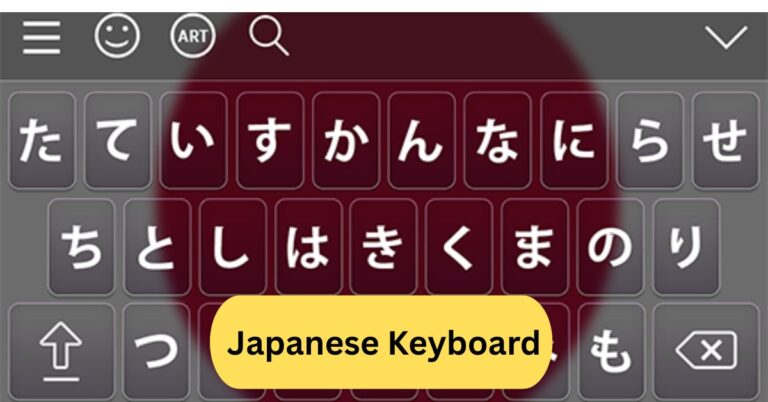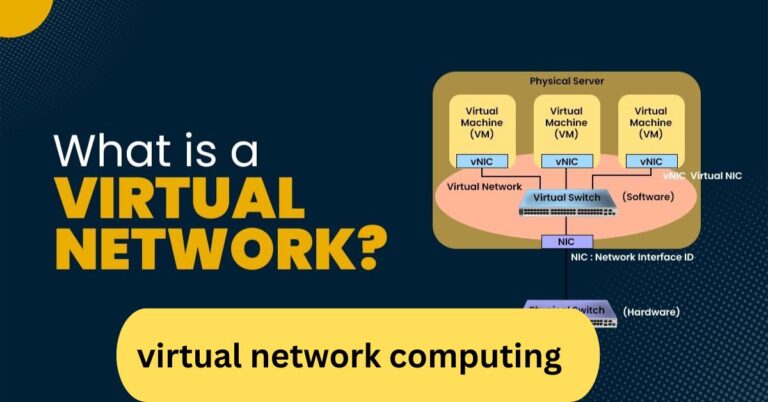When I wanted to play a new game, I wasn’t sure if my laptop could handle it. I used a system checker tool, and it showed my graphics card was too weak, which saved me from buying the game and being disappointed.
Yes, you can check if your computer can run a game or software by comparing its specs (CPU, RAM, GPU, storage) with the minimum and recommended system requirements.
Tools like “Can You Run It” or built-in system checkers make this process quick and easy.
In this article, we discuss “Will My Computer Run It”
Table of Contents
Introduction:
So, you’ve spotted a new game release, your excitement is through the roof, but a question holds you back—“Will my computer run it?” This question has been on every gamer’s mind at some point. Whether you’re playing AAA blockbusters like Cyberpunk 2077 or lighter indie games, system requirements are the key to knowing if your PC is up for the task.
In this guide, we’ll walk you through everything you need to know to check if your system can handle a game—from reading requirements to upgrading your PC.
Understanding System Requirements:
1. Minimum vs. Recommended Requirements:
- Minimum requirements: These are the bare minimum specs needed to run the game. Expect low graphics, lag, and slower performance.
- Recommended requirements: These are the specs developers suggest for smooth gameplay with good visuals and stable FPS.
Think of it like this: minimum requirements are like “can my car start,” while recommended requirements are like “can I drive smoothly on the highway.”
Key Hardware Components That Affect Performance:
1. Processor (CPU):
The brain of your computer. A weak CPU can cause stuttering even if your GPU is powerful.

2. Graphics Card (GPU):
This is the heart of gaming. If your GPU isn’t strong enough, you’ll see low FPS, blurry textures, or even crashes.
3. Random Access Memory (RAM):
More RAM allows smoother multitasking and faster game load times. Many modern games need at least 8GB, with 16GB being the sweet spot.
4. Storage (HDD vs SSD):
Games load faster on SSDs. An HDD can run games, but expect longer loading screens.
5. Operating System:
Many new games only support Windows 10/11 or the latest macOS. Running outdated OS versions may cause issues.
How to Check Your PC Specs:
1. On Windows:
- Press Windows + R, type dxdiag, and press Enter.
- This shows your CPU, GPU, RAM, and OS version.
2. On macOS:
- Click Apple Menu > About This Mac to see CPU, RAM, and graphics.
3. Third-Party Tools:
Apps like Speccy or HWMonitor provide detailed system info.
Popular Tools to Check Game Compatibility:
- Can You Run It (System Requirements Lab) – The most popular tool; scans your PC and compares specs with game requirements.
- PCGameBenchmark – Simple, no installation required.
- Game-Debate – Offers community-based insights.
- Steam – Shows requirements on the store page and sometimes auto-detects compatibility.
How to Read Game Requirements Correctly:
1. CPU Requirements:
If a game lists “Intel i5-8400,” your CPU should be equal or better. Check benchmark scores online to compare.
2. GPU Requirements:
Look for your card’s benchmark relative to the game’s minimum. GPU hierarchy charts are useful.
3. RAM:
If a game needs 16GB and you have 8GB, it might run—but expect stuttering.
4. Storage:
Always keep extra space—games update frequently and patches take room.
Bottlenecks That Affect Performance:
- Weak CPU → Lag during heavy in-game processing.
- Old GPU → Low FPS, inability to run modern effects.
- Low RAM → Crashes, stuttering, and freezing.
A balanced system is key—no single part can carry the whole experience.
Can a Low-End PC Run New Games?

Yes—but with compromises.
- Drop graphics settings to low.
- Reduce resolution.
- Use FSR/DLSS (if supported).
- Try cloud gaming services like GeForce Now.
How to Upgrade Your Computer for Gaming:
1. Budget-Friendly Upgrades:
- Add more RAM (8GB → 16GB).
- Switch HDD to SSD for faster loading.
2. Mid-Range Upgrades:
- Upgrade your GPU.
- Add a better power supply (PSU).
3. High-End Builds:
- Powerful CPU + GPU combo.
- Liquid cooling and high-refresh monitors.
The Role of Optimization in Gaming Performance:
- In-game settings: Lower shadows, textures, and anti-aliasing for smoother performance.
- Driver updates: Keep GPU drivers updated for better compatibility.
- Patches: Developers often release updates that improve performance.
Laptop vs. Desktop Performance:
- Desktops: Easier to upgrade, better cooling, and more powerful.
- Laptops: Portable but limited in upgrades. Gaming laptops can perform well, but they overheat faster.
Cloud Gaming: The Future of “Will My Computer Run It?”
Services like NVIDIA GeForce Now, Xbox Cloud Gaming, and PlayStation Plus allow you to stream games instead of running them locally. Perfect for weak PCs, but requires a strong internet connection.
Common Misconceptions About Game Compatibility:
- “If it launches, it runs fine.” → Not true; low FPS makes games unplayable.
- Confusing RAM with VRAM → GPU VRAM is separate from system RAM.
- “GPU is all that matters” → Wrong; CPU and RAM also play huge roles.
Practical Tips Before Buying a New Game:
Always compare your PC specs with official requirements.
Watch gameplay from players with similar setups.
Check refund policies on Steam/Epic in case the game doesn’t run well.
Will my computer run it?
The “Will my computer run it?” Reddit thread is where people share their PC specs and get advice on whether their system can handle certain games. You just post your hardware details, and the community helps compare them with the game’s requirements
Will my computer run it calculator:
The “Will My Computer Run It” calculator checks your PC’s hardware (CPU, GPU, RAM, OS, etc.) against a game’s system requirements to see if it can run smoothly. Just enter the game name or scan your system, and it shows if your computer meets the minimum or recommended specs.

Can I run this game:
You can check if your PC can run a game by comparing its system requirements with your computer’s specs. Use tools like Can You Run It or check the game’s official requirements for the best match.
Frequently Asked Questions:
1. How do I check if my PC can run a game?
Compare your PC’s CPU, GPU, RAM, and storage with the game’s system requirements or use online tools like “Can You Run It.”
2. Can my PC run the IT app?
Check the app’s minimum system requirements and match them with your PC’s hardware to know if it will run smoothly.
3. Is a 7-year-old computer still good?
It depends on the specs—older PCs may handle basic tasks well but often struggle with modern games and heavy software.
4. Can my PC run it ready or not?
Yes, but only if your CPU, GPU, and RAM meet the minimum requirements listed for the game “Ready or Not.”
5. How much RAM do I need to run it?
Most modern games need at least 8GB RAM, while heavier games and multitasking work best with 16GB or more.
6. What is bottlenecking in PC gaming?
Bottlenecking happens when one component (like a CPU or a GPU) limits the performance of the others, causing slowdowns.
7. Can you put an app on a PC?
Yes, you can install apps on a PC either through the Microsoft Store, third-party websites, or official app installers.
8. How can I optimize my PC for gaming?
Update drivers, close background apps, upgrade hardware if needed, and adjust in-game settings for better performance.
9. Can we run the computer without any software in it?
No, a computer needs at least an operating system to run; without it, the PC cannot perform tasks.
10. How much RAM does my computer have?
You can check your RAM by right-clicking on “This PC” → “Properties” or checking under Task Manager’s Performance tab.
Conclusion:
Checking if your computer can run a game doesn’t have to be complicated. By comparing your PC’s specs with a game’s system requirements and using tools like Can You Run It, you can avoid disappointment before making a purchase. Remember, performance depends on a balance between CPU, GPU, RAM, and storage, not just one component. Even if you have a low-end PC, adjusting settings or using cloud gaming can still give you a playable experience. Whether you’re a casual gamer or a hardcore enthusiast, knowing your system’s limits ensures smoother gameplay and smarter upgrades.